Take Backup Into Your Hands. Take Responsibility in Safekeeping Your Private Data.
Welcome to our guide on keeping your mobile media files protected in case of data loss, and responsibly making backups of your private data on your phone or tablet!
Apple Lightning devices are the majority of Apple Mobile Devices in existence. Newest Apple Mobile Devices feature USB-C type port.
For widest compatibility and pure convenience, the Sandisk iXpand Flash Drive Luxe (Dual-tip) is recommended simply for ease-of-use with a super-simple app. For people migrating devices, this is a very easy solution to transfer your private data from phone to phone. For people taking backup into their own hands and making duplicate copies (backups) and storing in different locations (backup redundancy), this has wide device compatibility. With its dual tip=connectors, you can easily move files between your iPhone, iPad Pro, Mac, PC; plus all other USB Type-C devices, including Android phones and newest Apple devices. Please note: This flash data drive is NOT hardware-encrypted or secure in any special way unlike our other hardware-encrypted secure products we normally offer.
The iXpand Flash Drive Luxe comes with a user-friendly app for iOS that makes transferring files a breeze. Android users, don’t worry! Even without a dedicated app, you can use your phone’s native files app if your device supports OTG (on-the-go) USB Type-C. For those who love having an app for everything, the SanDisk Memory Zone app is perfect for managing and backing up your files.
Here’s how to get started:
Install the SanDisk iXpand Drive App on your Phone.

https://apps.apple.com/us/app/sandisk-ixpand-drive/id1079870681
Connect the Flash Drive to Your iPhone
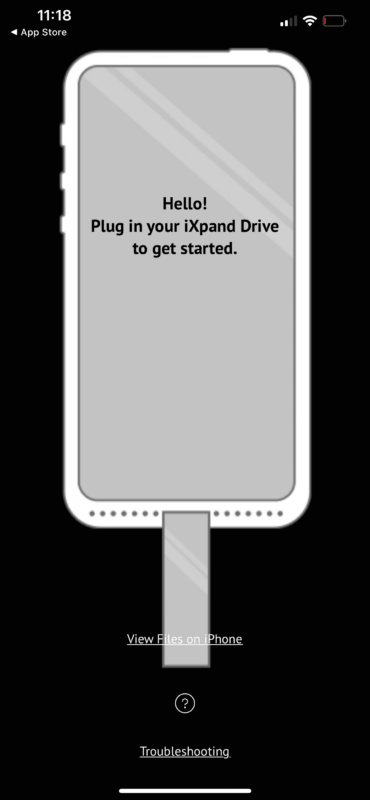
Setup Automatic Transfer Access:
To quickly copy or back up your photos, simply open the app, connect your drive, and the file transfer will begin shortly. To set this up, select “Turn on Auto Backup,” and you’ll be taken back to the home page while your files are transferred. Once the process is complete, you’ll have the option to delete the photos from your phone if you want to free up some space.
Manually Transfer Photos:
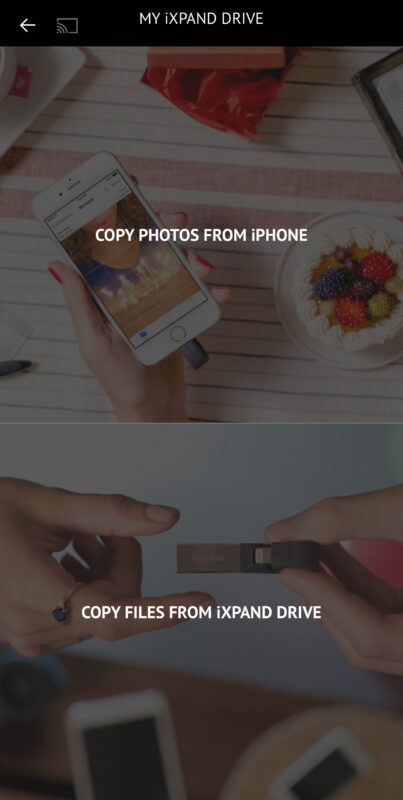
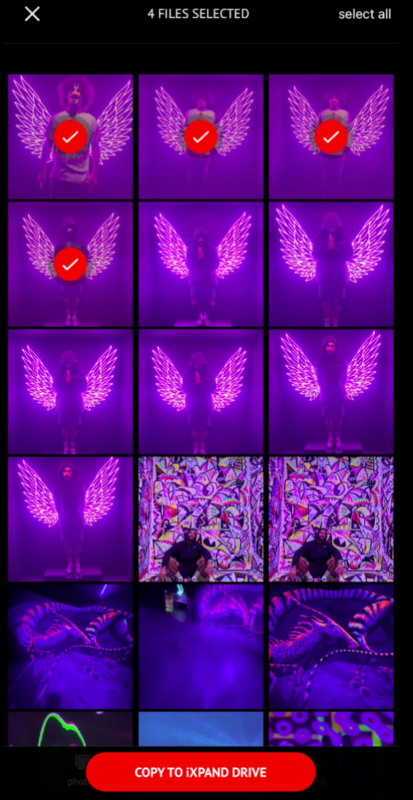
If you prefer to transfer only specific photos, such as those from a recent vacation, rather than all the photos on your phone, you can choose “Skip for now.” On the main page, select “Copy Files.” With the iXpand, you can transfer files in both directions: from a computer to the flash drive and then to your phone, or the other way around. To move photos from your Phone to the flash drive, choose the “Copy Photos from Phone” option, select the photos you want to transfer, and then tap “Copy to iXpand Drive”.

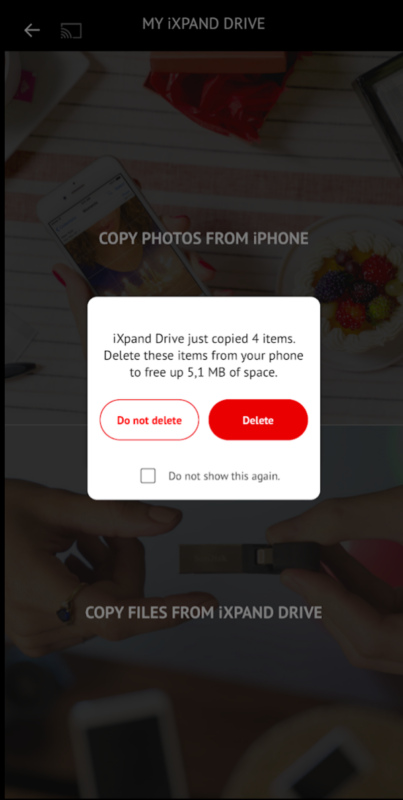
After choosing the destination on the iXpand for your photos, tap “Copy Here” and the app will start copying your pictures. You’ll see progress bars for each photo being transferred. The time required for the transfer depends on the number of photos and their file sizes. To ensure a smooth process, it’s best to keep your phone on and awake throughout.
Use the SanDisk iXpand app to choose and transfer the photos you want, or activate the automatic backup feature. Be sure to confirm that the backup or transfer was successful before deleting any files. By following these steps, you can securely back up your memories and free up space on your iPhone for new moments.